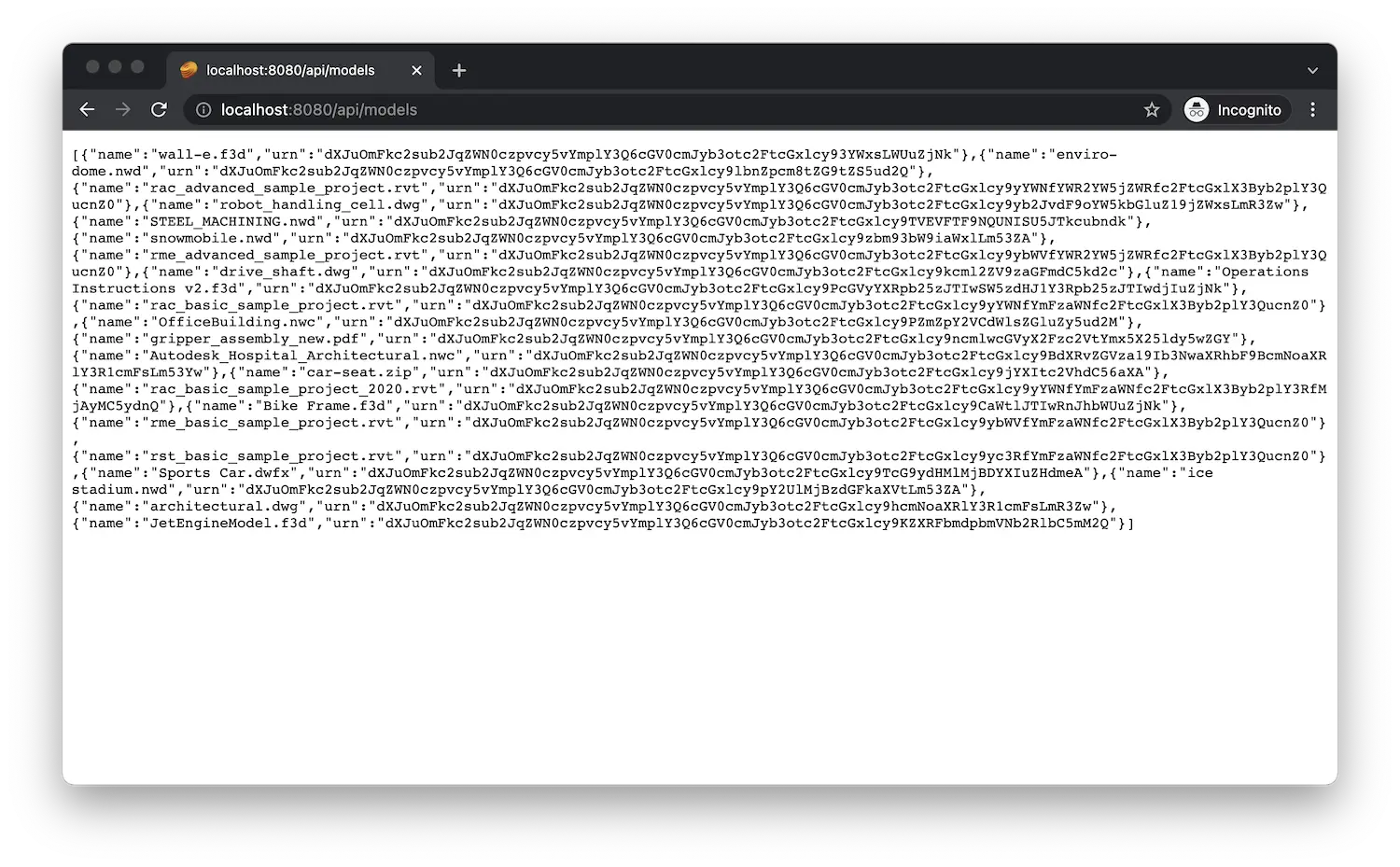Data & Derivatives
In this step we will extend our server so that we can list models, upload them, and prepare them for viewing.
Data management
First, let's make sure that our application has a bucket in the Data Management service to store its files in. Typically the bucket would be created just once as part of a provisioning step but in our sample we will implement a helper function that will make sure that the bucket is available, and use it in other parts of the server app.
When creating buckets, it is required that applications set a retention policy for objects stored in the bucket. This cannot be changed at a later time. The retention policy on the bucket applies to all objects stored within. When creating a bucket, specifically set the policyKey to transient, temporary, or persistent.
Data Retention Policy
Transient - Objects older than 24 hours are removed automatically.
Temporary - When an object has reached 30 days of age, it is deleted.
Persistent - Available until a user deletes the object.
- Node.js & VSCode
- .NET & VSCode
- .NET & VS2022
Let's implement the OSS (Object Storage Service)
logic of our server application. Add the following code to the end of the services/aps.js file:
service.ensureBucketExists = async (bucketKey) => {
const accessToken = await getInternalToken();
try {
await ossClient.getBucketDetails(bucketKey, { accessToken });
} catch (err) {
if (err.axiosError.response.status === 404) {
await ossClient.createBucket(Region.Us, { bucketKey: bucketKey, policyKey: PolicyKey.Persistent }, { accessToken});
} else {
throw err;
}
}
};
service.listObjects = async () => {
await service.ensureBucketExists(APS_BUCKET);
const accessToken = await getInternalToken();
let resp = await ossClient.getObjects(APS_BUCKET, { limit: 64, accessToken });
let objects = resp.items;
while (resp.next) {
const startAt = new URL(resp.next).searchParams.get('startAt');
resp = await ossClient.getObjects(APS_BUCKET, { limit: 64, startAt, accessToken });
objects = objects.concat(resp.items);
}
return objects;
};
service.uploadObject = async (objectName, filePath) => {
await service.ensureBucketExists(APS_BUCKET);
const accessToken = await getInternalToken();
const obj = await ossClient.uploadObject(APS_BUCKET, objectName, filePath, { accessToken });
return obj;
};
The ensureBucketExists function will simply try and request additional information
about a specific bucket using the APS SDK, and if the response
from APS is 404 Not Found, it will attempt to create a new bucket with this name.
As you can see, the getObjects method (responsible for listing files
in a Data Management bucket) uses pagination. In our code we simply iterate through all the pages
and return all files from our application's bucket in a single list.
Create a APS.Oss.cs file under the Models folder. This is where will implement
all the OSS (Object Storage Service)
logic of our server application. Populate the new file with the following code:
using System;
using System.Collections.Generic;
using System.IO;
using System.Threading.Tasks;
using Autodesk.Oss;
using Autodesk.Oss.Model;
public partial class APS
{
private async Task EnsureBucketExists(string bucketKey)
{
var auth = await GetInternalToken();
var ossClient = new OssClient();
try
{
await ossClient.GetBucketDetailsAsync(bucketKey, accessToken: auth.AccessToken);
}
catch (OssApiException ex)
{
if (ex.HttpResponseMessage.StatusCode == System.Net.HttpStatusCode.NotFound)
{
var payload = new CreateBucketsPayload
{
BucketKey = bucketKey,
PolicyKey = PolicyKey.Persistent
};
await ossClient.CreateBucketAsync(Region.US, payload, auth.AccessToken);
}
else
{
throw;
}
}
}
public async Task<ObjectDetails> UploadModel(string objectName, Stream stream)
{
await EnsureBucketExists(_bucket);
var auth = await GetInternalToken();
var ossClient = new OssClient();
var objectDetails = await ossClient.UploadObjectAsync(_bucket, objectName, stream, accessToken: auth.AccessToken);
return objectDetails;
}
public async Task<IEnumerable<ObjectDetails>> GetObjects()
{
await EnsureBucketExists(_bucket);
var auth = await GetInternalToken();
var ossClient = new OssClient();
const int PageSize = 64;
var results = new List<ObjectDetails>();
var response = await ossClient.GetObjectsAsync(_bucket, PageSize, accessToken: auth.AccessToken);
results.AddRange(response.Items);
while (!string.IsNullOrEmpty(response.Next))
{
var queryParams = Microsoft.AspNetCore.WebUtilities.QueryHelpers.ParseQuery(new Uri(response.Next).Query);
response = await ossClient.GetObjectsAsync(_bucket, PageSize, startAt: queryParams["startAt"], accessToken: auth.AccessToken);
results.AddRange(response.Items);
}
return results;
}
}
The EnsureBucketExists method will simply try and request additional information
about a specific bucket, and if the response from APS is 404 Not Found, it will
attempt to create a new bucket with that name. If no bucket name is provided through
environment variables, we generate one by appending the -basic-app suffix to our
application's Client ID.
The GetObjects method pages through all objects in the bucket, and returns their name and URN
(the base64-encoded ID that will later be used when communicating with the Model Derivative service).
Create a APS.Oss.cs file under the Models folder. This is where will implement
all the OSS (Object Storage Service)
logic of our server application. Populate the new file with the following code:
using System;
using System.Collections.Generic;
using System.IO;
using System.Threading.Tasks;
using Autodesk.Oss;
using Autodesk.Oss.Model;
public partial class APS
{
private async Task EnsureBucketExists(string bucketKey)
{
var auth = await GetInternalToken();
var ossClient = new OssClient();
try
{
await ossClient.GetBucketDetailsAsync(bucketKey, accessToken: auth.AccessToken);
}
catch (OssApiException ex)
{
if (ex.HttpResponseMessage.StatusCode == System.Net.HttpStatusCode.NotFound)
{
var payload = new CreateBucketsPayload
{
BucketKey = bucketKey,
PolicyKey = PolicyKey.Persistent
};
await ossClient.CreateBucketAsync(Region.US, payload, auth.AccessToken);
}
else
{
throw;
}
}
}
public async Task<ObjectDetails> UploadModel(string objectName, Stream stream)
{
await EnsureBucketExists(_bucket);
var auth = await GetInternalToken();
var ossClient = new OssClient();
var objectDetails = await ossClient.UploadObjectAsync(_bucket, objectName, stream, accessToken: auth.AccessToken);
return objectDetails;
}
public async Task<IEnumerable<ObjectDetails>> GetObjects()
{
await EnsureBucketExists(_bucket);
var auth = await GetInternalToken();
var ossClient = new OssClient();
const int PageSize = 64;
var results = new List<ObjectDetails>();
var response = await ossClient.GetObjectsAsync(_bucket, PageSize, accessToken: auth.AccessToken);
results.AddRange(response.Items);
while (!string.IsNullOrEmpty(response.Next))
{
var queryParams = Microsoft.AspNetCore.WebUtilities.QueryHelpers.ParseQuery(new Uri(response.Next).Query);
response = await ossClient.GetObjectsAsync(_bucket, PageSize, startAt: queryParams["startAt"], accessToken: auth.AccessToken);
results.AddRange(response.Items);
}
return results;
}
}
The EnsureBucketExists method will simply try and request additional information
about a specific bucket, and if the response from APS is 404 Not Found, it will
attempt to create a new bucket with that name. If no bucket name is provided through
environment variables, we generate one by appending the -basic-app suffix to our
application's Client ID.
The GetObjects method pages through all objects in the bucket, and returns their name and URN
(the base64-encoded ID that will later be used when communicating with the Model Derivative service).
Note that the Data Management service requires bucket names to be globally unique,
and attempts to create a bucket with an already used name will fail with 409 Conflict.
See the documentation
for more details.
Derivatives
Next, we will implement a couple of helper functions that will derive/extract various types of information from the uploaded files - for example, 2D drawings, 3D geometry, and metadata - that we can later load into the Viewer in our webpage. To do so, we will need to start a new conversion job in the Model Derivative service, and checking the status of the conversion.
Please note that the translation of designs using the Model Derivative service has a cost associated with it, see the Pricing page for more details. We recommend that you use a non-expired trial subscription when following this tutorial.
Model Derivative service requires all IDs we use in the API calls to be base64-encoded, so we include a small utility function that will help with that.
Base64-encoded IDs are referred to as URNs.
- Node.js & VSCode
- .NET & VSCode
- .NET & VS2022
Let's implement the logic for converting designs for viewing, and for checking the status of
the conversions. Add the following code to the end of the services/aps.js file:
service.translateObject = async (urn, rootFilename) => {
const accessToken = await getInternalToken();
const job = await modelDerivativeClient.startJob({
input: {
urn,
compressedUrn: !!rootFilename,
rootFilename
},
output: {
formats: [{
views: [View._2d, View._3d],
type: OutputType.Svf2
}]
}
}, { accessToken });
return job.result;
};
service.getManifest = async (urn) => {
const accessToken = await getInternalToken();
try {
const manifest = await modelDerivativeClient.getManifest(urn, { accessToken });
return manifest;
} catch (err) {
if (err.axiosError.response.status === 404) {
return null;
} else {
throw err;
}
}
};
service.urnify = (id) => Buffer.from(id).toString('base64').replace(/=/g, '');
Create another file under the Models subfolder, and call it APS.Deriv.cs. This is where
will implement the logic for converting designs for viewing, and for checking the status of
the conversions. Populate the new file with the following code:
using System.Collections.Generic;
using System.Threading.Tasks;
using Autodesk.ModelDerivative;
using Autodesk.ModelDerivative.Model;
public record TranslationStatus(string Status, string Progress, IEnumerable<string> Messages);
public partial class APS
{
public static string Base64Encode(string plainText)
{
var plainTextBytes = System.Text.Encoding.UTF8.GetBytes(plainText);
return System.Convert.ToBase64String(plainTextBytes).TrimEnd('=');
}
public async Task<Job> TranslateModel(string objectId, string rootFilename)
{
var auth = await GetInternalToken();
var modelDerivativeClient = new ModelDerivativeClient();
var payload = new JobPayload
{
Input = new JobPayloadInput
{
Urn = Base64Encode(objectId)
},
Output = new JobPayloadOutput
{
Formats =
[
new JobPayloadFormatSVF2
{
Views = [View._2d, View._3d]
}
]
}
};
if (!string.IsNullOrEmpty(rootFilename))
{
payload.Input.RootFilename = rootFilename;
payload.Input.CompressedUrn = true;
}
var job = await modelDerivativeClient.StartJobAsync(jobPayload: payload, region: Region.US, accessToken: auth.AccessToken);
return job;
}
public async Task<TranslationStatus> GetTranslationStatus(string urn)
{
var auth = await GetInternalToken();
var modelDerivativeClient = new ModelDerivativeClient();
try
{
var manifest = await modelDerivativeClient.GetManifestAsync(urn, accessToken: auth.AccessToken);
return new TranslationStatus(manifest.Status, manifest.Progress, []);
}
catch (ModelDerivativeApiException ex)
{
if (ex.HttpResponseMessage.StatusCode == System.Net.HttpStatusCode.NotFound)
{
return new TranslationStatus("n/a", "", null);
}
else
{
throw;
}
}
}
}
Create another file under the Models subfolder, and call it APS.Deriv.cs. This is where
will implement the logic for converting designs for viewing, and for checking the status of
the conversions. Populate the new file with the following code:
using System.Collections.Generic;
using System.Threading.Tasks;
using Autodesk.ModelDerivative;
using Autodesk.ModelDerivative.Model;
public record TranslationStatus(string Status, string Progress, IEnumerable<string> Messages);
public partial class APS
{
public static string Base64Encode(string plainText)
{
var plainTextBytes = System.Text.Encoding.UTF8.GetBytes(plainText);
return System.Convert.ToBase64String(plainTextBytes).TrimEnd('=');
}
public async Task<Job> TranslateModel(string objectId, string rootFilename)
{
var auth = await GetInternalToken();
var modelDerivativeClient = new ModelDerivativeClient();
var payload = new JobPayload
{
Input = new JobPayloadInput
{
Urn = Base64Encode(objectId)
},
Output = new JobPayloadOutput
{
Formats =
[
new JobPayloadFormatSVF2
{
Views = [View._2d, View._3d]
}
]
}
};
if (!string.IsNullOrEmpty(rootFilename))
{
payload.Input.RootFilename = rootFilename;
payload.Input.CompressedUrn = true;
}
var job = await modelDerivativeClient.StartJobAsync(jobPayload: payload, region: Region.US, accessToken: auth.AccessToken);
return job;
}
public async Task<TranslationStatus> GetTranslationStatus(string urn)
{
var auth = await GetInternalToken();
var modelDerivativeClient = new ModelDerivativeClient();
try
{
var manifest = await modelDerivativeClient.GetManifestAsync(urn, accessToken: auth.AccessToken);
return new TranslationStatus(manifest.Status, manifest.Progress, []);
}
catch (ModelDerivativeApiException ex)
{
if (ex.HttpResponseMessage.StatusCode == System.Net.HttpStatusCode.NotFound)
{
return new TranslationStatus("n/a", "", null);
}
else
{
throw;
}
}
}
}
Server endpoints
Now let's make the new functionality available to the client through another set of endpoints.
- Node.js & VSCode
- .NET & VSCode
- .NET & VS2022
Create a models.js file under the routes subfolder with the following code:
const express = require('express');
const formidable = require('express-formidable');
const { listObjects, uploadObject, translateObject, getManifest, urnify } = require('../services/aps.js');
let router = express.Router();
router.get('/api/models', async function (req, res, next) {
try {
const objects = await listObjects();
res.json(objects.map(o => ({
name: o.objectKey,
urn: urnify(o.objectId)
})));
} catch (err) {
next(err);
}
});
router.get('/api/models/:urn/status', async function (req, res, next) {
try {
const manifest = await getManifest(req.params.urn);
if (manifest) {
let messages = [];
if (manifest.derivatives) {
for (const derivative of manifest.derivatives) {
messages = messages.concat(derivative.messages || []);
if (derivative.children) {
for (const child of derivative.children) {
messages.concat(child.messages || []);
}
}
}
}
res.json({ status: manifest.status, progress: manifest.progress, messages });
} else {
res.json({ status: 'n/a' });
}
} catch (err) {
next(err);
}
});
router.post('/api/models', formidable({ maxFileSize: Infinity }), async function (req, res, next) {
const file = req.files['model-file'];
if (!file) {
res.status(400).send('The required field ("model-file") is missing.');
return;
}
try {
const obj = await uploadObject(file.name, file.path);
await translateObject(urnify(obj.objectId), req.fields['model-zip-entrypoint']);
res.json({
name: obj.objectKey,
urn: urnify(obj.objectId)
});
} catch (err) {
next(err);
}
});
module.exports = router;
The formidable() middleware used in the POST request handler will make sure that any
multipart/form-data content coming with the request is parsed and available in the req.files
and req.fields properties.
And mount the router to our server application by modifying server.js:
const express = require('express');
const { PORT } = require('./config.js');
let app = express();
app.use(express.static('wwwroot'));
app.use(require('./routes/auth.js'));
app.use(require('./routes/models.js'));
app.listen(PORT, function () { console.log(`Server listening on port ${PORT}...`); });
The router will handle 3 types of requests:
GET /api/models- when the client wants to get the list of all models available for viewingGET /api/models/:urn/status- used to check the status of the conversion (incl. error messages if there are any)POST /api/models- when the client wants to upload a new model and start its translation
Create a ModelsController.cs file under the Controllers subfolder with the following content:
using System.Collections.Generic;
using System.IO;
using System.Linq;
using System.Threading.Tasks;
using Microsoft.AspNetCore.Http;
using Microsoft.AspNetCore.Mvc;
[ApiController]
[Route("api/[controller]")]
public class ModelsController : ControllerBase
{
public record BucketObject(string name, string urn);
private readonly APS _aps;
public ModelsController(APS aps)
{
_aps = aps;
}
[HttpGet()]
public async Task<IEnumerable<BucketObject>> GetModels()
{
var objects = await _aps.GetObjects();
return from o in objects
select new BucketObject(o.ObjectKey, APS.Base64Encode(o.ObjectId));
}
[HttpGet("{urn}/status")]
public async Task<TranslationStatus> GetModelStatus(string urn)
{
var status = await _aps.GetTranslationStatus(urn);
return status;
}
public class UploadModelForm
{
[FromForm(Name = "model-zip-entrypoint")]
public string Entrypoint { get; set; }
[FromForm(Name = "model-file")]
public IFormFile File { get; set; }
}
[HttpPost(), DisableRequestSizeLimit]
public async Task<BucketObject> UploadAndTranslateModel([FromForm] UploadModelForm form)
{
using var stream = form.File.OpenReadStream();
var obj = await _aps.UploadModel(form.File.FileName, stream);
var job = await _aps.TranslateModel(obj.ObjectId, form.Entrypoint);
return new BucketObject(obj.ObjectKey, job.Urn);
}
}
The controller will handle 3 types of requests:
GET /api/models- when the client wants to get the list of all models available for viewingGET /api/models/:urn/status- used to check the status of the conversion (incl. error messages if there are any)POST /api/models- when the client wants to upload a new model and start its translation
Create a ModelsController.cs file under the Controllers subfolder with the following content:
using System.Collections.Generic;
using System.IO;
using System.Linq;
using System.Threading.Tasks;
using Microsoft.AspNetCore.Http;
using Microsoft.AspNetCore.Mvc;
[ApiController]
[Route("api/[controller]")]
public class ModelsController : ControllerBase
{
public record BucketObject(string name, string urn);
private readonly APS _aps;
public ModelsController(APS aps)
{
_aps = aps;
}
[HttpGet()]
public async Task<IEnumerable<BucketObject>> GetModels()
{
var objects = await _aps.GetObjects();
return from o in objects
select new BucketObject(o.ObjectKey, APS.Base64Encode(o.ObjectId));
}
[HttpGet("{urn}/status")]
public async Task<TranslationStatus> GetModelStatus(string urn)
{
var status = await _aps.GetTranslationStatus(urn);
return status;
}
public class UploadModelForm
{
[FromForm(Name = "model-zip-entrypoint")]
public string Entrypoint { get; set; }
[FromForm(Name = "model-file")]
public IFormFile File { get; set; }
}
[HttpPost(), DisableRequestSizeLimit]
public async Task<BucketObject> UploadAndTranslateModel([FromForm] UploadModelForm form)
{
using var stream = form.File.OpenReadStream();
var obj = await _aps.UploadModel(form.File.FileName, stream);
var job = await _aps.TranslateModel(obj.ObjectId, form.Entrypoint);
return new BucketObject(obj.ObjectKey, job.Urn);
}
}
The controller will handle 3 types of requests:
GET /api/models- when the client wants to get the list of all models available for viewingGET /api/models/:urn/status- used to check the status of the conversion (incl. error messages if there are any)POST /api/models- when the client wants to upload a new model and start its translation
Try it out
Start (or restart) the app as usual, and navigate to http://localhost:8080/api/models in the browser. The server should respond with a JSON list with names and URNs of all objects available in your configured bucket.
If this is your first time working with APS, you may get a JSON response
with an empty array ([]) which is expected. In the screenshot below we can
already see a couple of files that were uploaded to our bucket in the past.
If you are using Google Chrome, consider installing JSON Formatter or a similar extension to automatically format JSON responses.