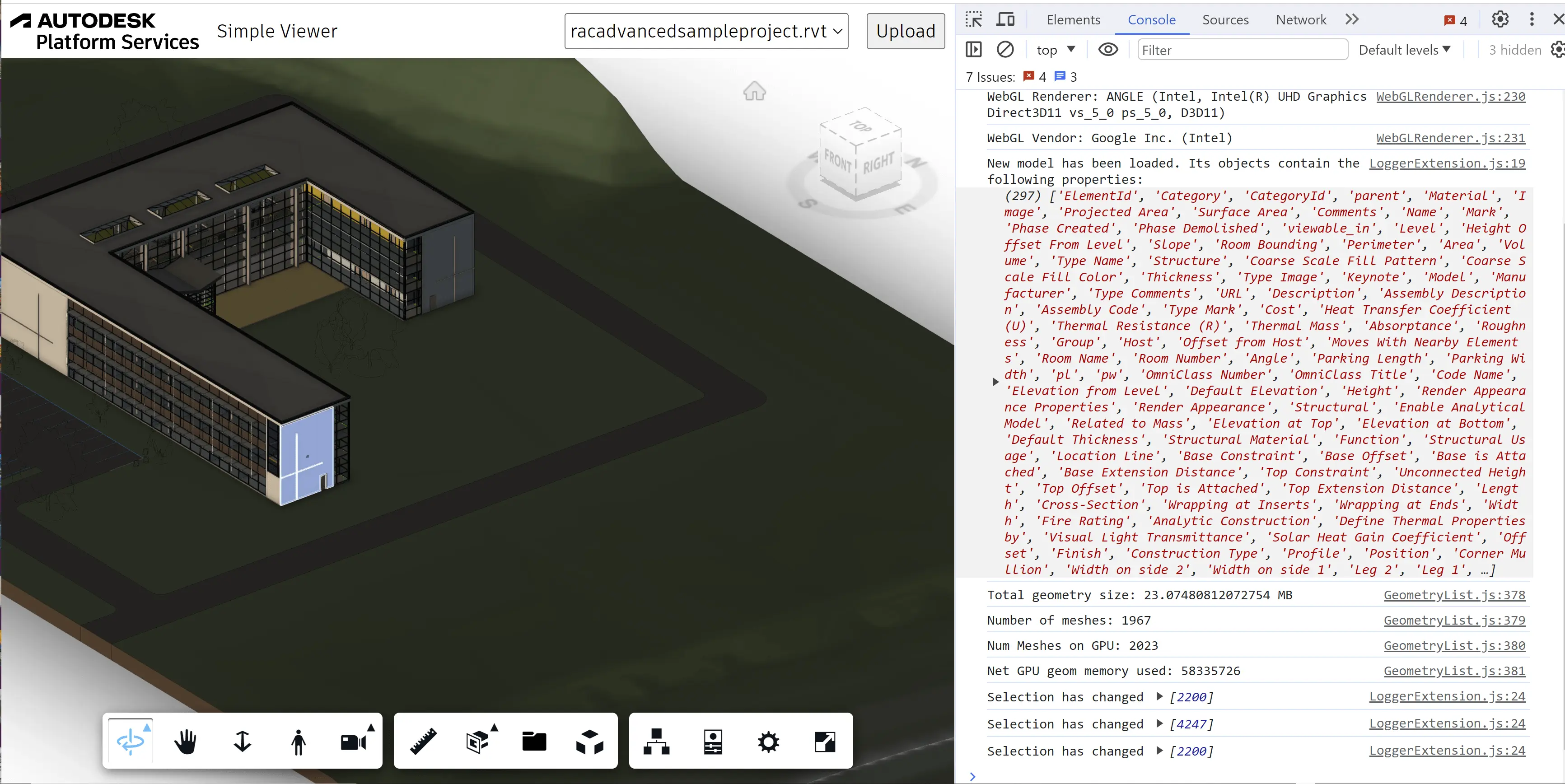Basic Extension
The Viewer component in Autodesk Platform Services provides its own set of APIs that you can use to customize its look and feel, behavior, and even the rendered content. While you could simply sprinkle your custom viewer logic in random places of the client-side code, it is a good practice to encapsulate any viewer functionality into a viewer extension. That way you can easily share the same functionality across different pages of your web application, and even across different projects entirely.
Let's start by implementing a simple viewer extension that will react to various viewer events, and output different types of information about the currently loaded design.
If you don't have an existing APS application to start with, you can use one of the apps from previous tutorials. Here's a quick way to get the Simple Viewer application running locally using your preferred programming language:
- Node.js
- .NET 8
- Create APS credentials if you don't have them already (see Getting Started for more details)
- Make sure you have Node.js, git,
and a Unix-like terminal installed
- On Windows systems, you can install Git for Windows
which comes bundled with a
bashterminal
- On Windows systems, you can install Git for Windows
which comes bundled with a
- Open the terminal and run the following commands:
git clone https://github.com/autodesk-platform-services/aps-simple-viewer-nodejs
cd aps-simple-viewer-nodejs
npm install
APS_CLIENT_ID="your client id" APS_CLIENT_SECRET="your client secret" npm start
- Open the browser and navigate to http://localhost:8080
- Create APS credentials if you don't have them already (see Getting Started for more details)
- Make sure you have .NET 8,
git, and a Unix-like terminal installed
- On Windows systems, you can install Git for Windows
which comes bundled with a
bashterminal
- On Windows systems, you can install Git for Windows
which comes bundled with a
- Open the terminal and run the following commands:
git clone https://github.com/autodesk-platform-services/aps-simple-viewer-dotnet
cd aps-simple-viewer-dotnet
dotnet build
APS_CLIENT_ID="your client id" APS_CLIENT_SECRET="your client secret" dotnet run
- Open the browser and navigate to http://localhost:8080
Extension skeleton
Later in this tutorial we will implement other extensions that may share similar functionality, so we will first implement a base class that all the extensions will be derived from.
Go to the folder that contains your client side assets such as the index.html page (in our case it's
the wwwroot folder), and create a new subfolder called extensions. This is where we will store all
our viewer extensions. Create a BaseExtension.js file in the extensions folder, and populate it with
the following content:
export class BaseExtension extends Autodesk.Viewing.Extension {
constructor(viewer, options) {
super(viewer, options);
}
load() {
return true;
}
unload() {
return true;
}
}
As you can see, a viewer extension is basically a subclass of Autodesk.Viewing.Extension that overrides some of its lifecycle methods. For now we have overridden the following methods:
load- called when the extension is loaded by the viewer, returning a boolean flag indicating whether the loading was successfulunload- called when the extension is unloaded by the viewer, returning a boolean flag indicating whether the unloading was successful
In its constructor the extension always receives the instance of the viewer that "owns" this extension, and optionally another object with extension-specific inputs.
Event handling
Now, let's update our extension so that it reacts to different kinds of events in the viewer, for example,
when a new model is loaded, when the user selects one or more elements, or when one or more elements are
"isolated". Update the BaseExtension class with the following code:
export class BaseExtension extends Autodesk.Viewing.Extension {
constructor(viewer, options) {
super(viewer, options);
this._onObjectTreeCreated = (ev) => this.onModelLoaded(ev.model);
this._onSelectionChanged = (ev) => this.onSelectionChanged(ev.model, ev.dbIdArray);
this._onIsolationChanged = (ev) => this.onIsolationChanged(ev.model, ev.nodeIdArray);
}
load() {
this.viewer.addEventListener(Autodesk.Viewing.OBJECT_TREE_CREATED_EVENT, this._onObjectTreeCreated);
this.viewer.addEventListener(Autodesk.Viewing.SELECTION_CHANGED_EVENT, this._onSelectionChanged);
this.viewer.addEventListener(Autodesk.Viewing.ISOLATE_EVENT, this._onIsolationChanged);
return true;
}
unload() {
this.viewer.removeEventListener(Autodesk.Viewing.OBJECT_TREE_CREATED_EVENT, this._onObjectTreeCreated);
this.viewer.removeEventListener(Autodesk.Viewing.SELECTION_CHANGED_EVENT, this._onSelectionChanged);
this.viewer.removeEventListener(Autodesk.Viewing.ISOLATE_EVENT, this._onIsolationChanged);
return true;
}
onModelLoaded(model) {}
onSelectionChanged(model, dbids) {}
onIsolationChanged(model, dbids) {}
}
As you can see, the viewer provides addEventListener and removeEventListener methods that we can use
to handle different viewer events. In this case we're handling the OBJECT_TREE_CREATED_EVENT,
SELECTION_CHANGED_EVENT, and ISOLATE_EVENT events by calling the onModelLoaded, onSelectionChanged,
and onIsolationChanged methods respectively. For now these methods don't do anything - we will override
them in other extensions derived from the BaseExtension class.
Full list of viewer events can be found at https://aps.autodesk.com/en/docs/viewer/v7/reference/Viewing/#events.
Metadata queries
Most of the extensions in this tutorial will need to access the metadata of the currently loaded design, for example, to iterate through the design's logical hierarchy, or to query properties of elements.
In the viewer UI, logical hierarchy is what you see in the Model panel:
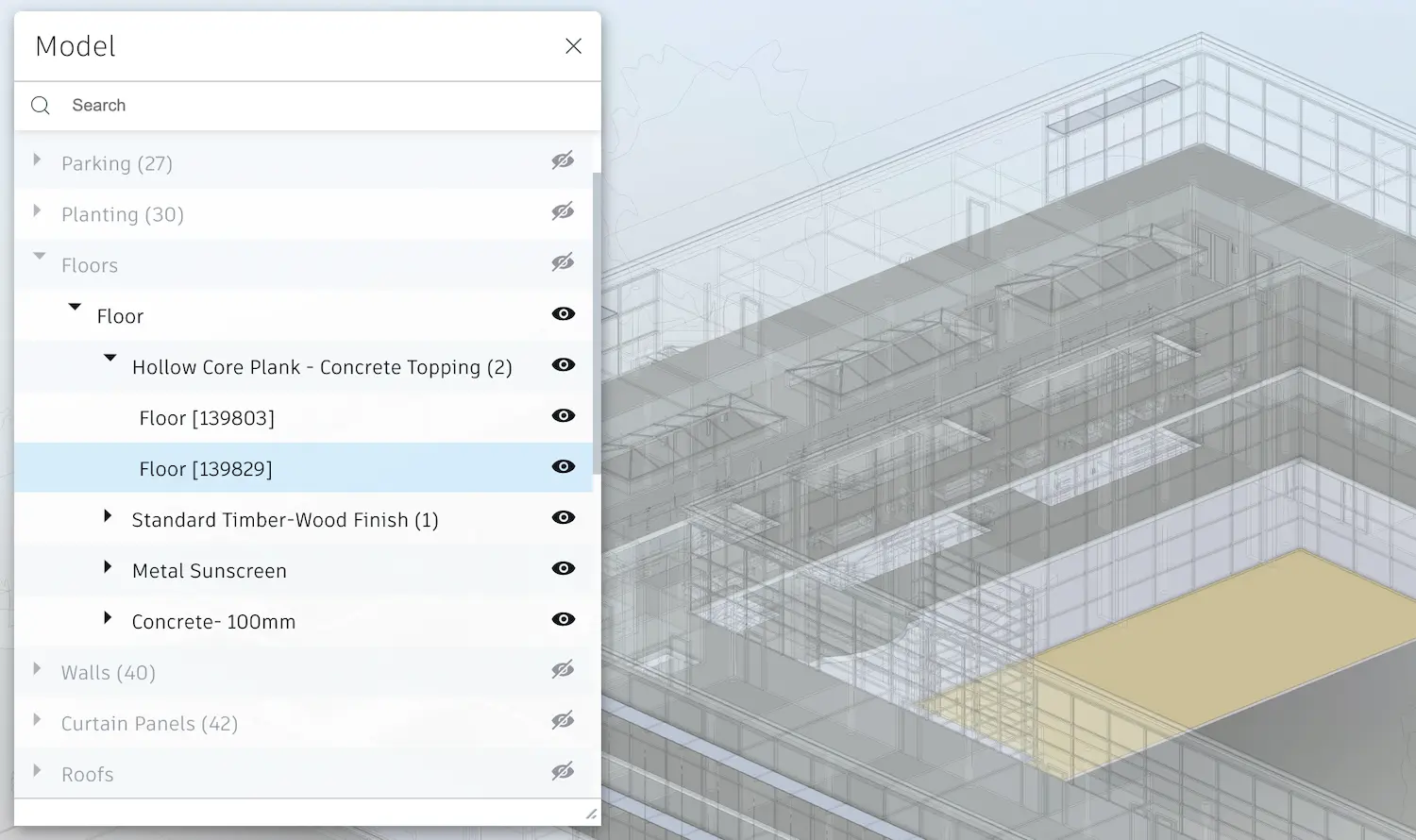
To navigate the logical hierarchy programatically, the viewer API provides a structure called an instance tree (or an object tree) that simply defines parent-child relationships between different design elements, called nodes. For example, you can use this structure to find all children of a specific node, to find a parent of a node, or to recursively enumerate all children of a given node. Nodes without any children - we call them leaf nodes - are usually more interesting for us as they contain more metadata than the internal nodes.
Let's update our BaseExtension class with a couple of helper methods:
export class BaseExtension extends Autodesk.Viewing.Extension {
constructor(viewer, options) {
super(viewer, options);
this._onObjectTreeCreated = (ev) => this.onModelLoaded(ev.model);
this._onSelectionChanged = (ev) => this.onSelectionChanged(ev.model, ev.dbIdArray);
this._onIsolationChanged = (ev) => this.onIsolationChanged(ev.model, ev.nodeIdArray);
}
load() {
this.viewer.addEventListener(Autodesk.Viewing.OBJECT_TREE_CREATED_EVENT, this._onObjectTreeCreated);
this.viewer.addEventListener(Autodesk.Viewing.SELECTION_CHANGED_EVENT, this._onSelectionChanged);
this.viewer.addEventListener(Autodesk.Viewing.ISOLATE_EVENT, this._onIsolationChanged);
return true;
}
unload() {
this.viewer.removeEventListener(Autodesk.Viewing.OBJECT_TREE_CREATED_EVENT, this._onObjectTreeCreated);
this.viewer.removeEventListener(Autodesk.Viewing.SELECTION_CHANGED_EVENT, this._onSelectionChanged);
this.viewer.removeEventListener(Autodesk.Viewing.ISOLATE_EVENT, this._onIsolationChanged);
return true;
}
onModelLoaded(model) {}
onSelectionChanged(model, dbids) {}
onIsolationChanged(model, dbids) {}
findLeafNodes(model) {
return new Promise(function (resolve, reject) {
model.getObjectTree(function (tree) {
let leaves = [];
tree.enumNodeChildren(tree.getRootId(), function (dbid) {
if (tree.getChildCount(dbid) === 0) {
leaves.push(dbid);
}
}, true /* recursively enumerate children's children as well */);
resolve(leaves);
}, reject);
});
}
async findPropertyNames(model) {
const dbids = await this.findLeafNodes(model);
return new Promise(function (resolve, reject) {
model.getBulkProperties(dbids, {}, function (results) {
let propNames = new Set();
for (const result of results) {
for (const prop of result.properties) {
propNames.add(prop.displayName);
}
}
resolve(Array.from(propNames.values()));
}, reject);
});
}
}
Here we're starting to use the Model class (representing the currently loaded design) and some of its methods, for example:
- Model#getObjectTree - used to retrieve the model's instance tree
- Model#getBulkProperties - used to retrieve the metadata for one or more objects
- InstanceTree#getRootId - returning the ID of the root object
- InstanceTree#enumNodeChildren - used to recursively enumerate all children of a specific object
Simple extension
Alright, now to try this new functionality in the viewer, let's create another extension
derived from the BaseExtension class, and load it in our viewer application. Create a
LoggerExtension.js file in the same folder where BaseExtension.js is located, and
populate it with the following code:
import { BaseExtension } from './BaseExtension.js';
class LoggerExtension extends BaseExtension {
load() {
super.load();
console.log('LoggerExtension loaded.');
return true;
}
unload() {
super.unload();
console.log('LoggerExtension unloaded.');
return true;
}
async onModelLoaded(model) {
super.onModelLoaded(model);
const props = await this.findPropertyNames(this.viewer.model);
console.log('New model has been loaded. Its objects contain the following properties:', props);
}
async onSelectionChanged(model, dbids) {
super.onSelectionChanged(model, dbids);
console.log('Selection has changed', dbids);
}
onIsolationChanged(model, dbids) {
super.onIsolationChanged(model, dbids);
console.log('Isolation has changed', dbids);
}
}
Autodesk.Viewing.theExtensionManager.registerExtension('LoggerExtension', LoggerExtension);
The new extension simply overrides methods of the BaseExtension class, and outputs some
useful information to the browser console in reaction to different viewer events.
We also register the extension under a specific unique ID so that the viewer can later find it.
This is done via a singleton object called Autodesk.Viewing.theExtensionManager and its
registerExtension(extensionId, extensionClass) method.
Now, let's make sure the extension code is loaded by our web application. In our case we can simply
add the following import statement to the top of the wwwroot/viewer.js file:
import './extensions/LoggerExtension.js';
If you're working with a different application source code, you may need to include the file
using a <script> tag in your index.html page, for example, like so:
<script type="module" src="extensions/LoggerExtension.js"></script>
Finally, we need to tell the viewer to load this extension. Open the wwwroot/viewer.js file,
find the line where the GuiViewer3D class is instantiated, and pass in a custom configuration
object listed below as the second parameter to the constructor. If you are already passing a custom
config to the constructor, simply include the 'LoggerExtension' string to its extensions list.
const config = {
extensions: [
'LoggerExtension'
]
};
const viewer = new Autodesk.Viewing.GuiViewer3D(container, config);
Try it out
And with that, our first extension is ready to use. It doesn't have any user interface
but we can test it out in the browser console. Start your application as usual, view it
in the browser, open the browser console, and load one of your designs into the viewer.
When the model finishes loading, our LoggerExtension will list all properties used
in this model to the console. And if we select one or more objects in the viewer,
the extension will list their IDs.